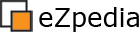Solution: Clear Cache in eZ Publish
Table of contents:
Introduction
How to clear cache using eZ Publish 4
Administration
Use the website administration interphase to clear all cache via a gui.
- Simply navigate to Setup tab
- Click the clear cache icon
- Refresh browser window of website
Command line
If you know how to use the command line you can use it to clear cache.
Unix
If you are using a complete unix like operating system you can use the following command to clear and purge all cache within eZ Publish.
Windows
If you are using Windows you can use the following command to clear and purge all cache within eZ Publish.
Siteaccess Specific
If you are working on a multi-siteaccess website, the specific siteaccess must be appended to the clear cache code.
Manual
If you are unable to use the administration gui or command line to clear cache, you can still remove the cache files manually.
Specific: Clearing image alias cache
If you are unable to use the administration gui you can use this command line to clear this specific combination / type of cache.
The above example commands suggested in the forum.